Over the years I have tried multiple tools including commercial and free, gui-based, script-based and LaTeX-based, vector, raster and 3D renderers. For the last three years I've mostly used
Inkscape
(official website, Wikipedia entry), which I strongly recommend.
Advantages: easy to use, enough effects, free, versatile.
Disadvantages: not as streamlined as commercial products, a bit rough font handling.
Stability: it crashed a few times (~10) during 3 years of use, each drawing was successfully recovered.
It is a great general vector program. Regarding geometry, it doesn't have features like GeoGebra (automatic constructions, linking points, etc.). On the other hand, the first picture below took about 5-10 minutes of work, which is not much. The middle one was easy, ~3 minutes, while the last was 30-40, because I couldn't get the curves right (these are not actual geodesics, i.e. were drawn by hand, not computer generated). For more complicated pictures, I sometimes use scripts to generate part of the drawing, and then finish by hand in Inkscape (the SVG being text-based helps a lot).
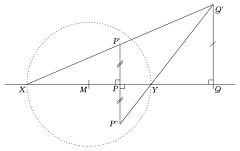


Should you wish to see more examples, take a look at these math.SE posts:
gradient triangles,
angles,
grid,
hexagonal grid,
areas,
simple graphs,
more complex graphs,
more complicated geometry,
function.
Regarding your points:
- To insert into LaTeX, export to PDF (use "File > Save a copy"), to insert into MS Word use EMF, for open office/libre office use SVG; if something does not work, you can always use a raster format like PNG (use "File > Export bitmap", use 300dpi for standard print, 1200dpi for quality print, 70-150dpi for computer screen).
- The biggest problem here is the picture size, and it is up to you to make it reasonable (whatever tool you use). Even with constant thickness of lines for each drawing, it might look bad if the pictures were created too big or too small. A way to get around this is to set the paper size before drawing. To crop the final result I use "File > Properties > Fit" with a small margin for each side.
- For the diagrams to be consistent, you have to be consistent. This is easy if don't change the settings too much. On the other hand, no tool will help you if you choose to use a different technique and colors each time.
I hope this helps $\ddot\smile$
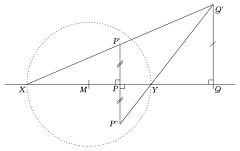





standaloneclass makes it easy to make images from LaTeX documents for insertion in to other documents. If you give a flavour of what you want to draw, I could link to questions on TeX-SX of that type for you to see examples (without some guidance there's too many possibilities). $\endgroup$